Discover the importance of formatting
Formatting a spreadsheet can make it easier to read the data and review the spreadsheet. This is useful because when you format, you can:
Save yourself time. You might work in a spreadsheet one day and then put it aside for a few weeks. When you come back, you need to be able to make sense of it in a few seconds. Formatting helps!
Save others' time. Often, you’ll be working on the same spreadsheet with other people. If they can’t read it quickly, you’ll waste time having to explain it, or they might misread it.
Look more professional.
So there is no doubt about it, you need to be able to format a spreadsheet !
Differentiate between formatting data and formatting layout
There are two parts of formatting:
The data that’s contained in the spreadsheet.
The look and feel of the spreadsheet.
Here is an example of poorly-formatted data:
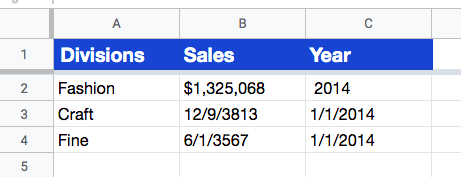
In rows 3 and 4, the format of the data has been changed to dates, which doesn't make any sense here. We are not talking about the year 3567!
And here is an example of poorly-formatted layout:
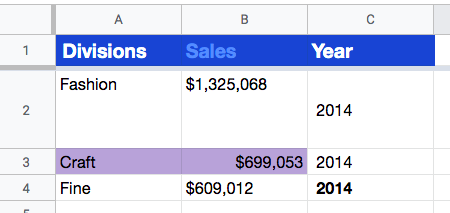
Nothing is as it should be here. Row 2 is a lot bigger than the others for no reason. Cell C4 is in bold. The data in B1 is a different color. Cells A3 and B3 are in purple. Cell B3 is also aligned to the left for no particular reason... A lot to do.
In the rest of this chapter, we’ll focus on the data and in the next, on layout.
Format data
Use the Format button in the menu
Select the cell which needs formatting and use the Format button in the menu, then Number . From there you can scroll through the dropdown and see all the formatting options.
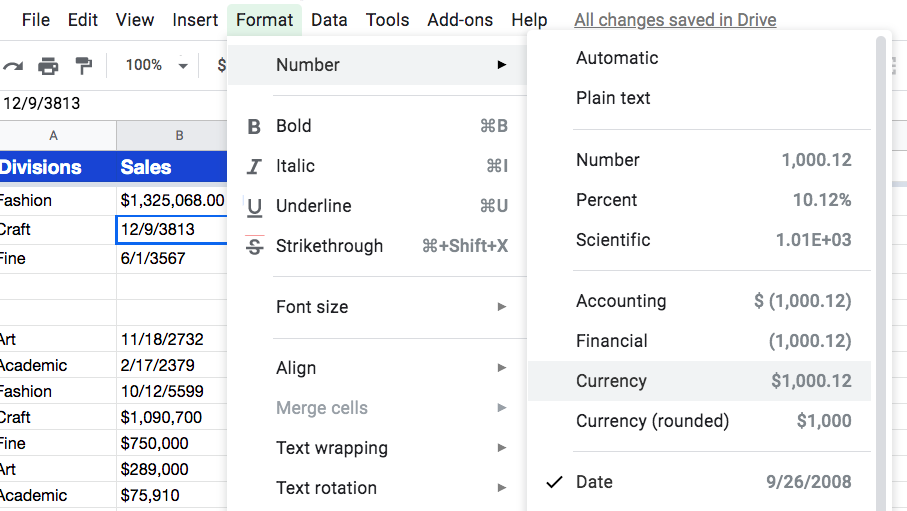
Use quick action buttons directly
Formatting the data can also often be done in a click of a button! Quick action buttons help you quickly change the format of the data. Remember those from part one of the course?

In Google Sheets, there are a few quick action buttons:
You can change a number to a dollar value, click the $ button, and the data converts to a currency. You can change the value to a percentage with the % button. These are simple.
You can increase or decrease the decimal places with the .0 or .00 buttons.
For others changes, click the 123 button, and it'll bring up the comprehensive number formatting menu.
Check out the following screencast for a demo of formatting data:
Let's recap!
Formatting a spreadsheet can make it easier to read the data and review the spreadsheet.
You can format data with the Format button in the menu, or with quick action buttons.
With quick action buttons, you can convert the value to a currency ($) or to a percentage (%) , or increase (.0 ) or decrease (.00) the decimal places with one click.
Clicking the 123 quick action button brings up the comprehensive number formatting menu.
As well as editing the data format, you can also change the look and feel of the spreadsheet to make it more engaging. Let's look at ways to accomplish this in the next chapter!
