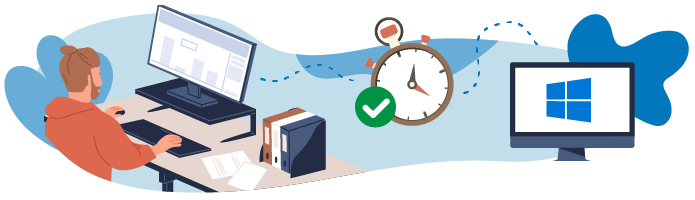 You now know how to install Windows 10 on a workstation and set it up. You may have to repeat this operation several times, and even set up several workstations in the same way. This operation is called deployment.
You now know how to install Windows 10 on a workstation and set it up. You may have to repeat this operation several times, and even set up several workstations in the same way. This operation is called deployment.
In this part, you will learn how to carry out a deployment. In the first chapter of this part, we will look over the different tools Microsoft has available that will help make your life easier.
Choose a Deployment Method
The developers over at Microsoft are aware of the amount of time it can take to install their operating system (on top of the risk of making mistakes due to the repetitive nature of the task), whether you are working on a large scale or not. For that reason, Microsoft offers several services to help install Windows 10.
Some of these services cost a fee, and others are free. We will look at the pay-to-access services in case you need to use them in the future. We will only use the free-to-access solutions for practice so that you can complete this course without having to spend a penny!
Automatic Deployment With Windows Autopilot
Windows Autopilot is the most recent of these deployment services offered by Microsoft. This online service (via Microsoft Azure) allows you to configure your equipment even before it's delivered to your door! Once you receive the computer, all the user has to do is sign in, and Windows will install and configure itself according to your instructions for this specific user.
Windows Autopilot is probably the simplest deployment service and the one that will save you the most time. It's a great solution if you have the budget. The more computers you manage, the more effective this solution becomes. Price-wise, you would have to choose either the Premium P1 ($6 per user per month) or the P2 ($9 per user per month) license, which you can find on Azure Active Directory.
Dynamic Deployment With Azure Active Directory and MDM
Here's how to deploy using this service:
The user joins the directory.
The user is added to the mobile device management (MDM) system.
The MDM service allows you to add a user and specify their network configuration, security policy, and access to application settings.
Classic Deployment With an Installation Disk
When using classic deployment (or manual deployment), you insert an installation disk into each computer. However, tools are available that allow you to install a version of Windows that has already been configured (in terms of network, security, applications, etc.).
You will learn more about this method in the next few chapters.
You now know what a deployment is and the different methods you can use for one. You can find out more about the automatic method in the documentation about Microsoft Autopilot or about Azure Active Directory and MDM.
Let's Recap!
Deployment refers to the action of installing and configuring an OS (or an application) on several workstations.
Deployment can be long and prone to errors, which is why Microsoft offers various tools to help make it easier.
Windows Autopilot is an automated Microsoft service. When a user connects for the first time, all the pre-selected settings will be automatically configured.
Azure Active Directory and MDM enable you to do more or less the same things as Autopilot, except that the workstation needs to be connected to Active Directory. This is known as a dynamic deployment.
Classic deployment involves manually inserting a disk into each workstation. However, the settings can be pre-defined when using this system.
In the next chapter we will create our first image of Windows 10 for a quick and smooth deployment.
