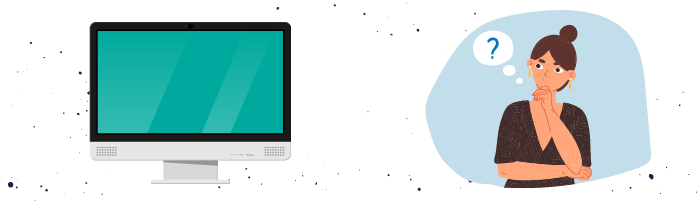
What Is a Display?
You won’t see any output with the parts we’ve covered so far because we don’t have a display - or displays!
The computer display (or monitor) is responsible for taking the video signal sent by the PC and turning it into a viewable image.
Computer displays come in a variety of sizes, specifications, and prices.
How to Choose a Suitable Display
The most common desktop display size (2021) is around 24” (61cm), which is roughly the diagonal measurement across the display face.
Other display sizes are available. For example, if you spend all day in front of a PC-based, high-resolution video editing system, you might want a larger size, such as 34” (86cm) or greater.
You might also want a multi-screen setup. Arrays of up to six displays are common for high-end gaming, data center systems monitoring, and software development. For general office use, one or maybe two are usually fine.

Other display options may include:
A built-in USB hub.
A touch screen.
A rotatable desk stand so the display can be set in portrait mode. This is very useful for reading and editing documents.
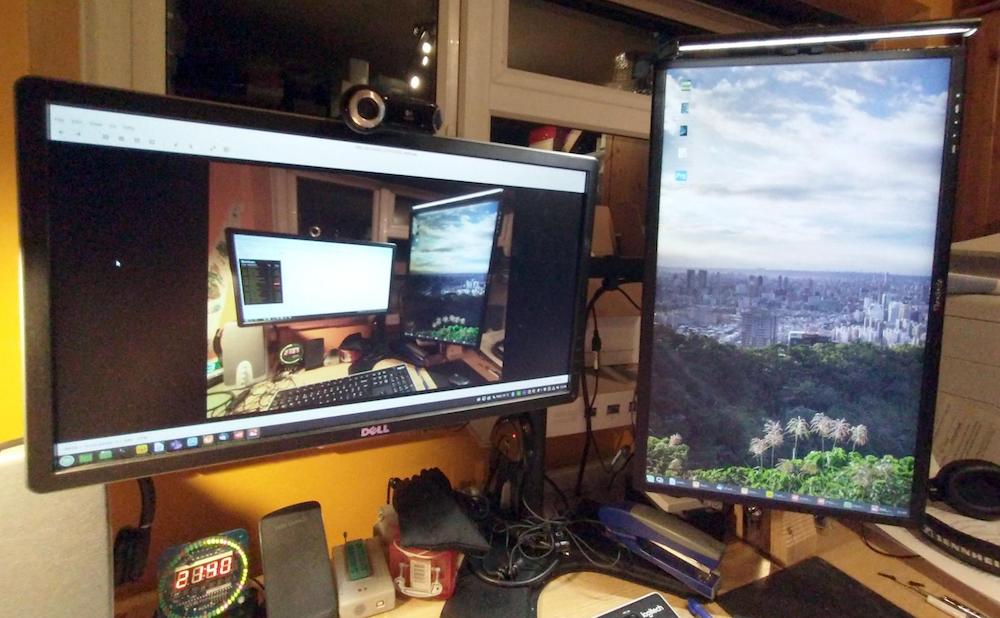
Other PC display considerations include:
Resolution
Display ratio
Refresh rate
Response time
Display panel type
Display ports
Built-in speakers
Mounting options
Let’s have a closer look at each of them.
Resolution
Resolution is a measure of the number of horizontal elements (pixels) and vertical lines displayed. The monitor must support the resolution capability of your graphics cards, such as 1920 x 1280 for general office work or 7680 x 4320 for high-resolution digital video (8K) editing.
What if there’s a mismatch between maximum graphics adapter resolution and maximum supported display resolution?
Usually the two will work together at the highest common setting.
Display Ratio (Aspect Ratio)
The display ratio measures the height vs. the width display area. Original computer displays were based on TV technology, with a 4:3 ratio. Modern (wide) computer displays typically have a 16:9 ratio that matches HDTV and is acceptable for document viewing, photography, and multimedia work.
Other display ratios are available for more specialized requirements.
Refresh Rate
The refresh rate represents how quickly the monitor can redraw the whole display. The baseline is 60 times per second (60Hz), but 100Hz+ rates for video editing or gaming are standard.
People who are sensitive to lighting flicker may be most comfortable with a 75Hz display.
The graphics card must support the frequency you choose.
Response Time
This value indicates how quickly the display panel can adjust individual pixel color settings measured in milliseconds (ms). A typical office monitor will have a 4-5ms response time. High-performance displays have response times of 1ms and below.
Display Panel Type
There are several different LCD panel types, defining their construction and method of operation. The mainstream tech of today uses an in-plane switching (IPS) panel, and they are great for general use.
The other common technologies available are:
Twisted nematic (TN): An older tech with reasonable quality but a low viewing angle and sometimes slightly muted colors. Budget monitors frequently use TN panels. Gamers prefer them due to their fast response time.
Vertical alignment (VA): These panels have the best picture quality with deep colors, but their slow response times are unsuitable for motion video or gaming.
Curved panels are available for those who want a large display with a consistent viewing distance. They are suitable for multimedia projects, but some users complain that the curve reflects their voice, which is distracting during online conferencing!

Display Ports
Make sure your monitor is compatible with the port(s) available on your graphics card!

Built-in Speakers
Some displays have internal speakers. The sound quality may not be as good as that from a discrete system, but they might be convenient, space-wise, and good enough for general office use.
Mounting Options
Almost all displays come with a desk stand. If you want to wall-mount your monitors or have an array of them on or above your desk, you can opt for a separate stand arrangement.
Some stands literally stand on the desk, while others use a clamp arrangement.

If you are going to use a stand arrangement, check that the back of the monitor supports a fixing system called a VESA mount. This set of standard mounting points arranged in a square or rectangle is typically 75mm x 75mm or 100mm x 100mm for desk-sized displays but can be up to 800 x 600 for large, wall-mountable panels and TVs.
You might also need to confirm if you can rotate it for portrait mode.


Checklist

Are you shopping for a display? Here are the key parameters to consider:
What is the best display size? It is typically around 24” for general office desktops, with larger sizes available for gaming and multimedia use.
What display resolution do you need? 1920 x 1080 is the standard for general office use, with higher resolutions available for media-intensive applications or personal preference.
Do you need a specific screen ratio? The standard is 16:9, but others are available.
Do you need a fast refresh rate? 60Hz is the norm, but some people or applications work better with a faster rate, up to around 250Hz for special applications.
Is response time important? 5ms is typical, but it can be specified as low as 0.3ms for gaming and high-quality video work.
Any display panel preferences? IPS, TN, etc., and does the user want a curved panel?
Are the display ports compatible? Will the display connect with your graphics adaptor?
Will built-in speakers be sufficient? Will you be listening to music or audio (online conferencing) regularly? If so, desktop speakers will usually have better sound quality.
Do you need VESA mount support? Are you going to use a VESA stand or wall-mounting bracket?
Your Turn!
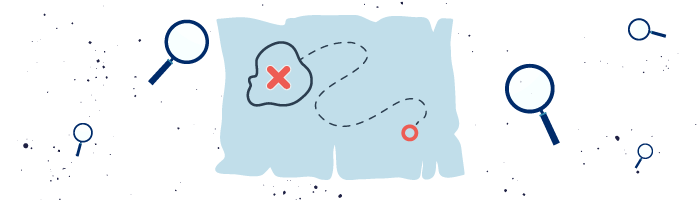
🎯 Time to go online.
⚙️ Find a 24” 1920 x 1280 IPS office display with an HDMI port and VESA mount points for your client’s PC. Also, identify one that’s not suitable and why.
✅ Once you’ve finished, see how your selections compare with mine in the Example Solutions document: .docx / .odt.
Let’s Recap!
Computer displays come in various shapes (curved and not curved) and sizes.
A handful of specification values need to be considered to ensure the display(s) fit your purpose and meet cost/performance expectations.
Bear in mind how and where the display(s) are going to be located - desk standing or on a VESA-compatible mounting system of the right specification (considering monitor size and weight).
You now have a near-complete set of PC parts, although you need a few others to make it useful. Let’s see what you also need.
