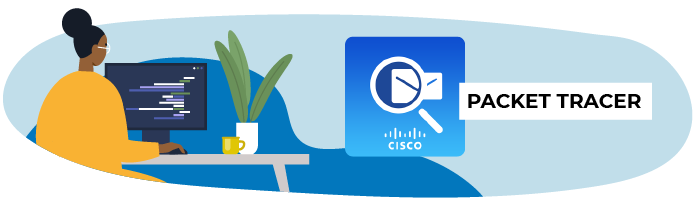
Design Network Architecture Using a Simulator
To design a network, or work on an existing one, you first need to create a model of it.
To do this, you have two options:
Draw a diagram by hand with pencil and paper.
Create a virtual model using a simulation tool.
What Is a Simulation Tool?
It’s software that allows you to create virtual network architecture without investing in all the equipment that makes up a network. You can use it to test your network architecture before you physically deploy it.
The two best-known network simulation tools are GNS3 and Packet Tracer. GNS3 is open source and more comprehensive than Packet Tracer, but it’s also more complex to use and requires a more powerful computer.
For this reason, we’re going to use Packet Tracer in this course. It’s also the most widely-used network simulator in a professional setting and is also used extensively for network certifications and diplomas.
What Is Packet Tracer?
Packet Tracer is a tool created by Cisco Systems, the leading global network equipment provider. This company makes a range of products, from network connection equipment to servers, Wi-Fi terminals, and IP phones. They also provide a large number of certifications and qualifications to train future technicians to use their equipment. With this in mind, they developed the tool Packet Tracer to design virtual network architecture, for:
Students, so they can learn how to use networks without hardware while studying for certifications.
Professionals, so they can test architecture without having to physically set it up.
All of this is done exclusively with Cisco virtual equipment.
Install Packet Tracer on Your Computer
You can download Packet Tracer for free by signing up to Cisco’s online course website.
To do this, go to Cisco’s online course website. Click on “Sign up Today” to sign up to the “Introduction to Packet Tracer” course.
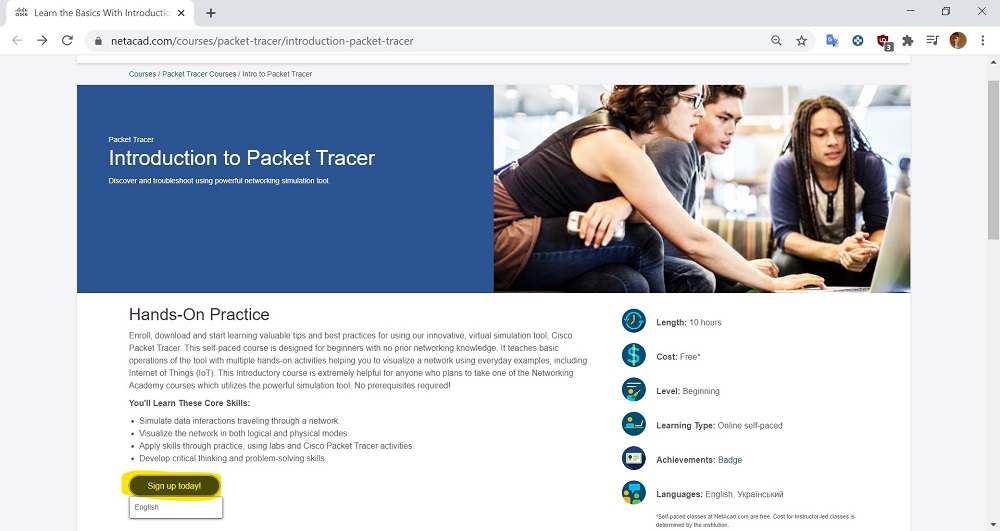
Once you’ve signed up, go to the introductory lesson, and you’ll be able to download Packet Tracer from the Resources tab. It’s available for Windows, Linux, and macOS.
Follow the standard procedure for downloading an application.
When you launch Packet Tracer for the first time, a window will appear, asking you if you want to run multi-user mode.
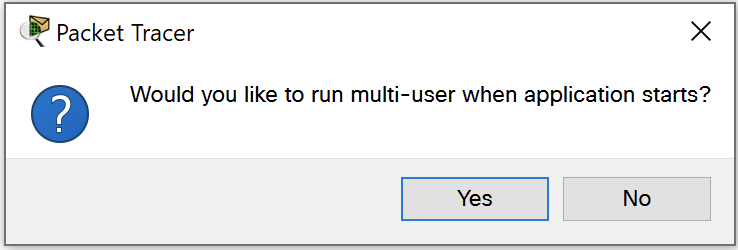
Choose No. You won’t need it for this course.
Then, log in to your Cisco account. Create a new one if you need to. Then, you’ll be able to access all the software features.
Nice! You now have access to a mini-lab where you can experiment and create as many networks as you want!
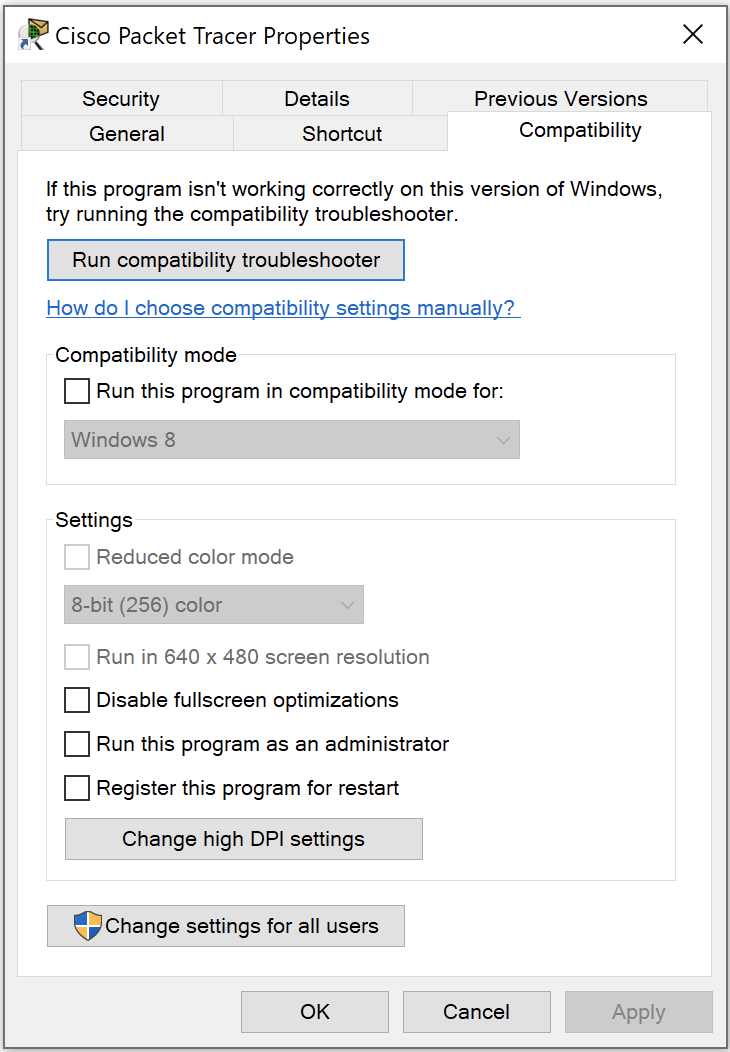
In the new window, check the box at the bottom and select the option for scaling to be performed by the system:
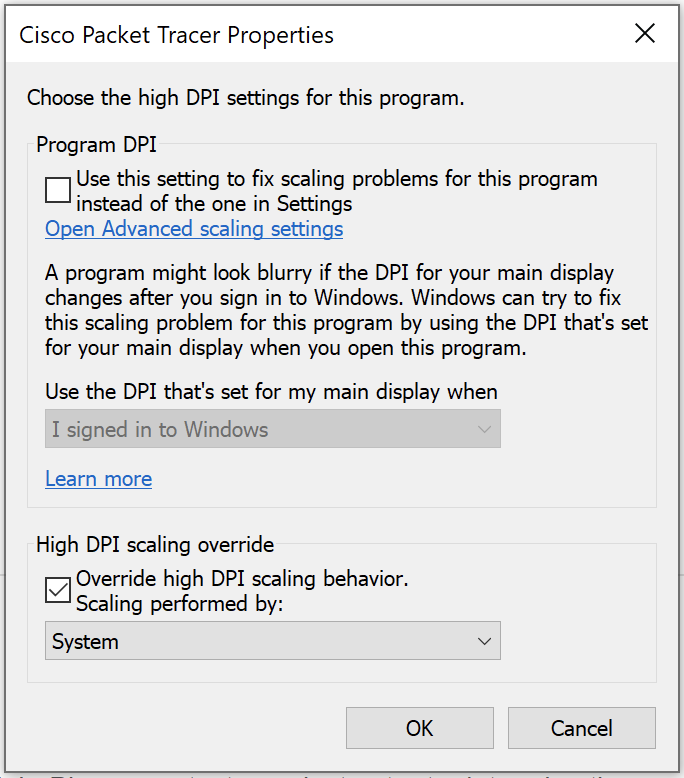
Understand Packet Tracer’s Interface
You’ll learn more about the different parts of the interface in the video below:
Let’s Recap!
You can create a virtual model of your network using a simulation tool.
Packet Tracer is a very popular simulation tool developed by Cisco Systems, the leading manufacturer of network equipment. However, other simulation tools are also available.
Once you’ve created it, Packet Tracer will also allow you to simulate communications within your virtual network.
You can download Packet Tracer for free here.
Now you know all about the Packet Tracer interface—well done! Let’s go to the next chapter to learn how to link two devices together, and explore Packet Tracer’s features.
