Understand the Principles of Communication
In the previous part, you learned to create the physical architecture of a network, choosing its components and connecting them. You might think that all you have to do now is send messages and everything will work. Think again!
Imagine you’re in a meeting room with 20 people you don’t know. Everyone wants to say something. The meeting starts and suddenly, the lights go out—a total blackout! It’s completely dark, but you decide to go ahead with the meeting anyway.
Things are a bit chaotic, and everyone is talking over each other and shouting to be heard. But gradually, you all intuitively establish rules so that everyone can have their turn to speak without needing to repeat themselves.
Everyone’s first step is to state who they are and who they want to talk to. Don’t forget that you can’t see anyone and no one can see you, so otherwise, you wouldn’t know who was talking!
This situation shows us that for effective communication, whatever the situation may be, it’s essential to know:
The source of the message—who is talking?
The destination of the message—to whom?
The content of the message— what is being said?
Devices also need the same information for electronic communication inside a network. Different identifiers can be used, such as the MAC address, to identify the source and destination of a message.
Identify Your Device’s MAC Address
To send a package, you have to state who the recipient is. The recipient is identified by their name.
In computer technology, the same principle applies, except that the MAC address identifies the senders and recipients of messages.
Here are a few important characteristics of MAC addresses:
They cannot be changed, as they’re linked to a network card from the moment they’re created in the factory. Some software tools to modify them do exist, but these are for very specific cases that don’t apply to this course.
Every MAC address in existence is different.
They’re written in hexadecimal, a digital system that uses 16 characters (instead of 10 in decimal).
They’re made up of 6 bytes.
Bytes? What are they?
In computing, devices use the binary system. This means that they only understand the values “0” and “1”. This type of value is called a bit. A group of six successive bits is called a byte.
MAC addresses written over six bytes can also be written as 48 bits (6 x 8 = 48).
To do this in Windows 10, you can use the command prompt. This allows you to carry out certain actions on your device using the command line. To access this, type “cmd” into the Windows search bar and press enter.
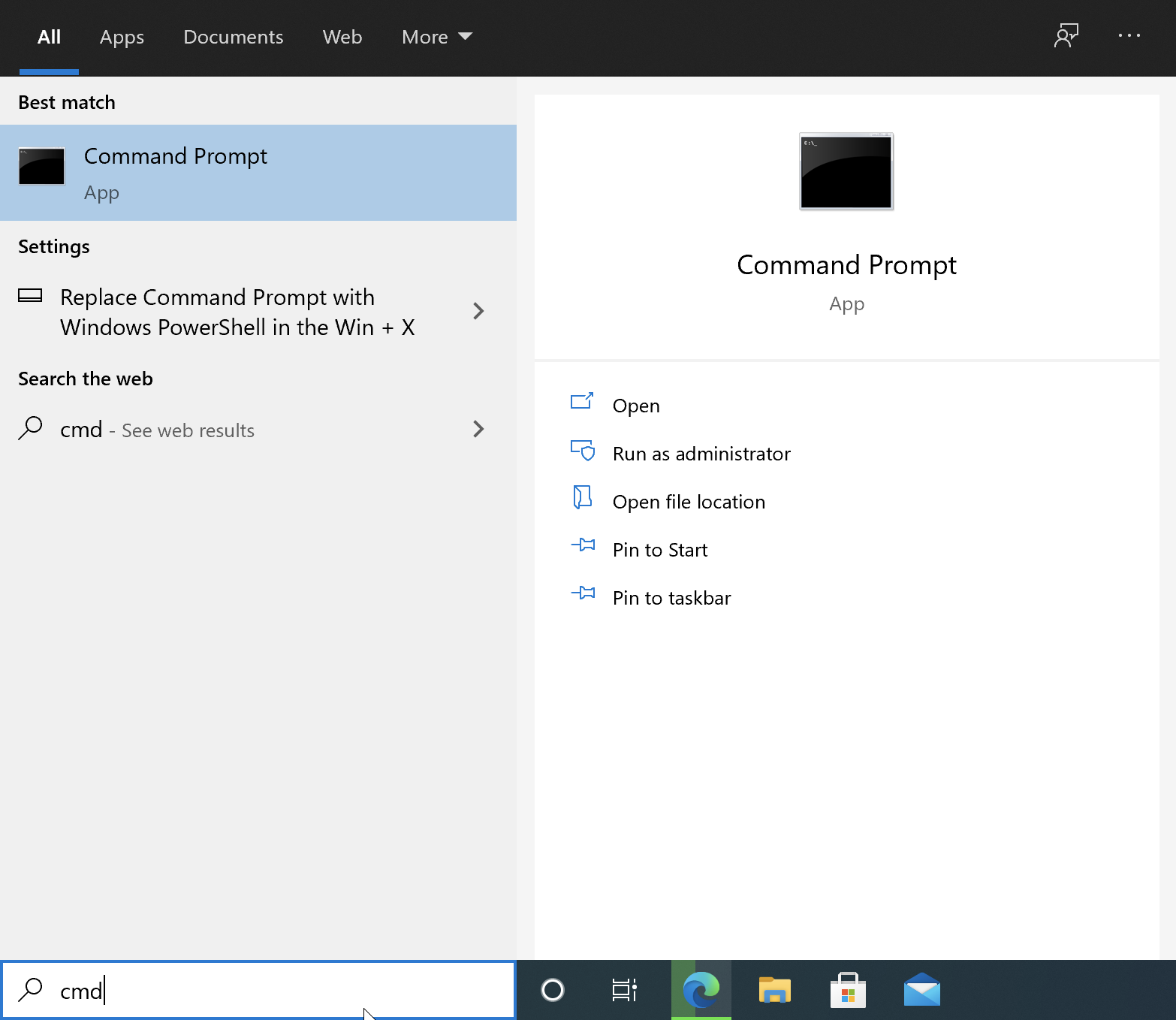
In this case, we want to access information relating to the configuration of the device's network card(s). To do this, use the following command:
ipconfig /all
This is what I see when I use this command on my computer:
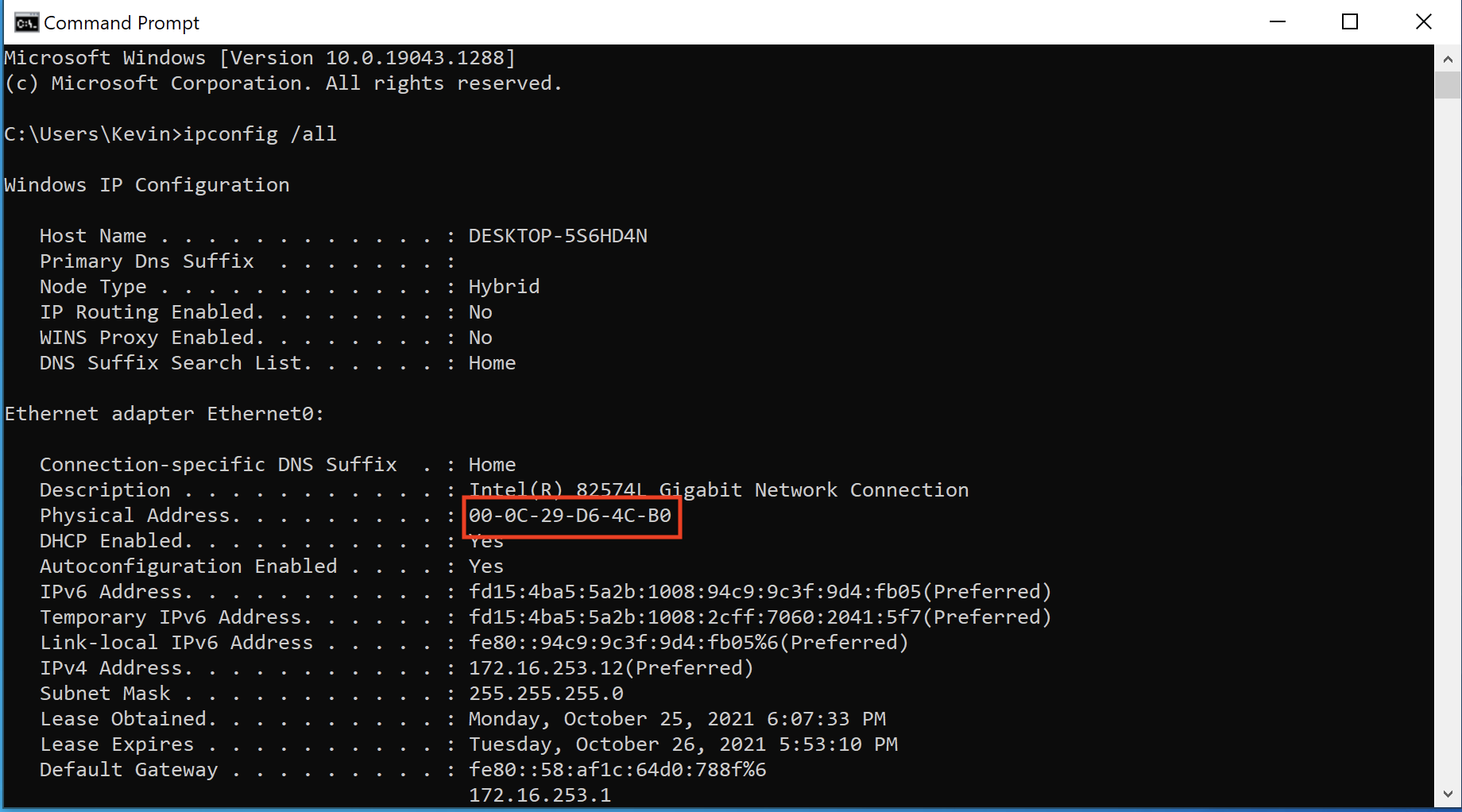
The MAC address for my computer’s network card is 00-0C-29-D6-4C-B0.
You can see that it’s composed of 12 hexadecimal characters, in groups of two, separated by dashes.
We use the hexadecimal system instead of binary to write numerical information.
Really? Why?
Because it’s more practical! Binary messages consist of a long series of 0s and 1s, which can be made shorter by using hexadecimal. For example, a MAC address is composed of 12 hexadecimal characters, which once converted, would make 48 binary characters! It’s not the easiest thing to write. 
A MAC address is made up of two parts:
The first half (the first three bytes) identifies the manufacturer of the network card.
The second half identifies the network card itself.
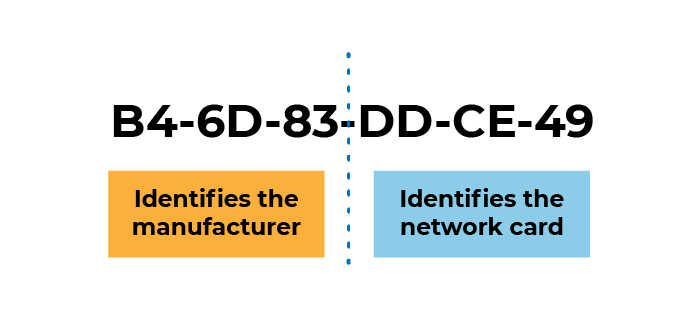
You can even see which manufacturer made your network card on this website. All you have to do is type your MAC address in, and the website can find the manufacturer from the first three bytes.
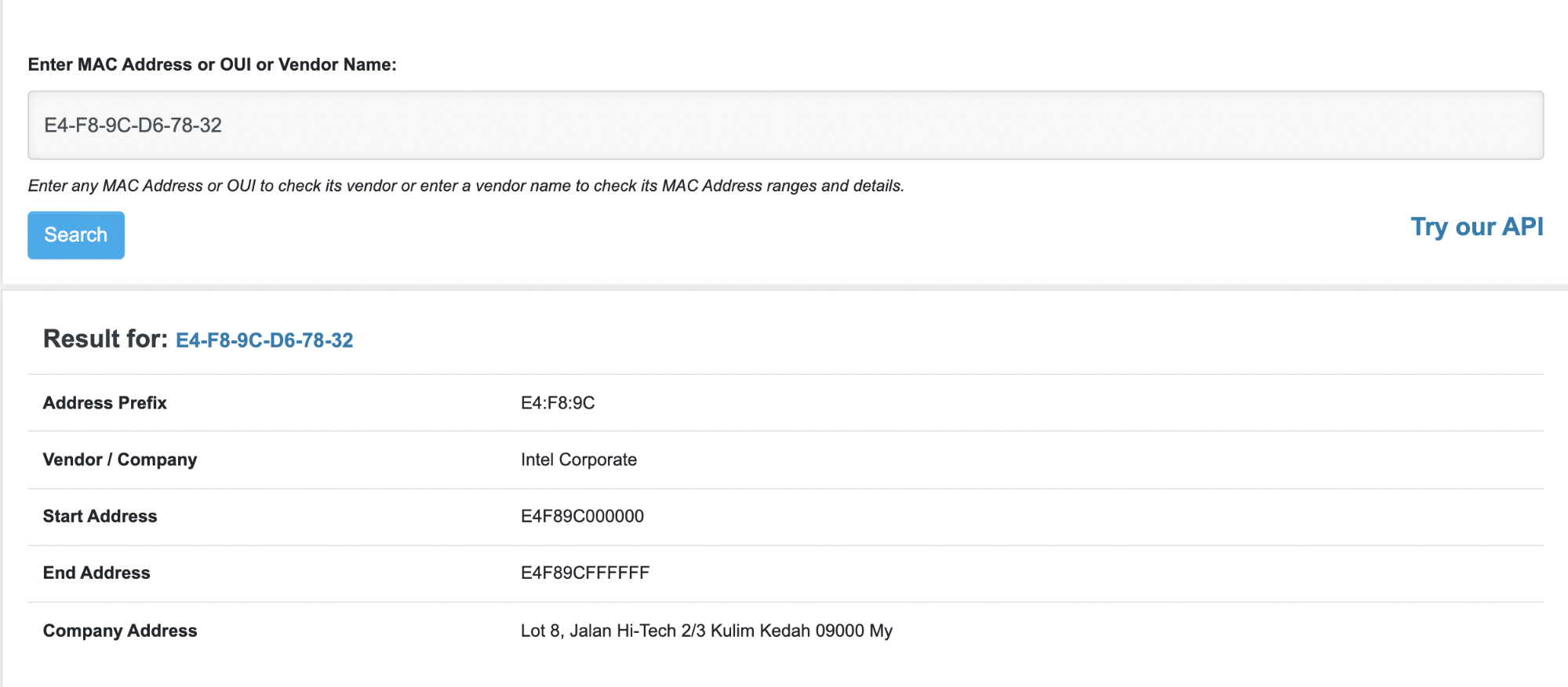
Over to You!
Now that you know how to identify a device’s MAC address, try to find:
The MAC address of one of your network cards.
The manufacturer of this network card.
Let’s Recap!
Devices need rules to communicate.
Every message that travels through a network has a source and destination address.
MAC addresses are unique. This means that no two devices in the world can ever have the same MAC address.
Each network card on a device has its own MAC address. Therefore, a device can have several MAC addresses.
MAC addresses are composed of six bytes, and they are set on the device during the manufacturing process.
Now you know how to identify your device on a local network. Go to the next chapter to find out how to initiate communication!
