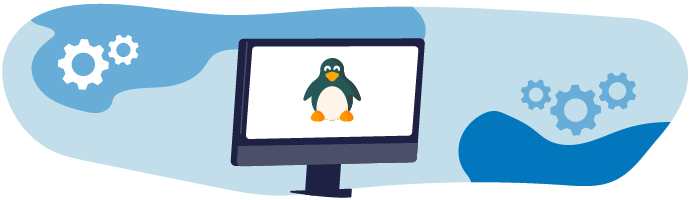
Understand the Concept of the Linux Desktop
In the previous chapter, you learned about the heart of the Linux operating system - the kernel and distributions that allow you to work on your computer.
If you've been following, you should have downloaded Ubuntu. But before you install it, let's take a few minutes to understand what a Linux desktop is.
What is a desktop anyway?
A desktop is what you can see on the screen of your computer. It's simply a graphic environment like a desk you work on; hence its name: a computer desktop also has files, folders, and all the rest.
This graphic interface reacts to your actions using the keyboard or the mouse, for example, when you click on an X to close a window.
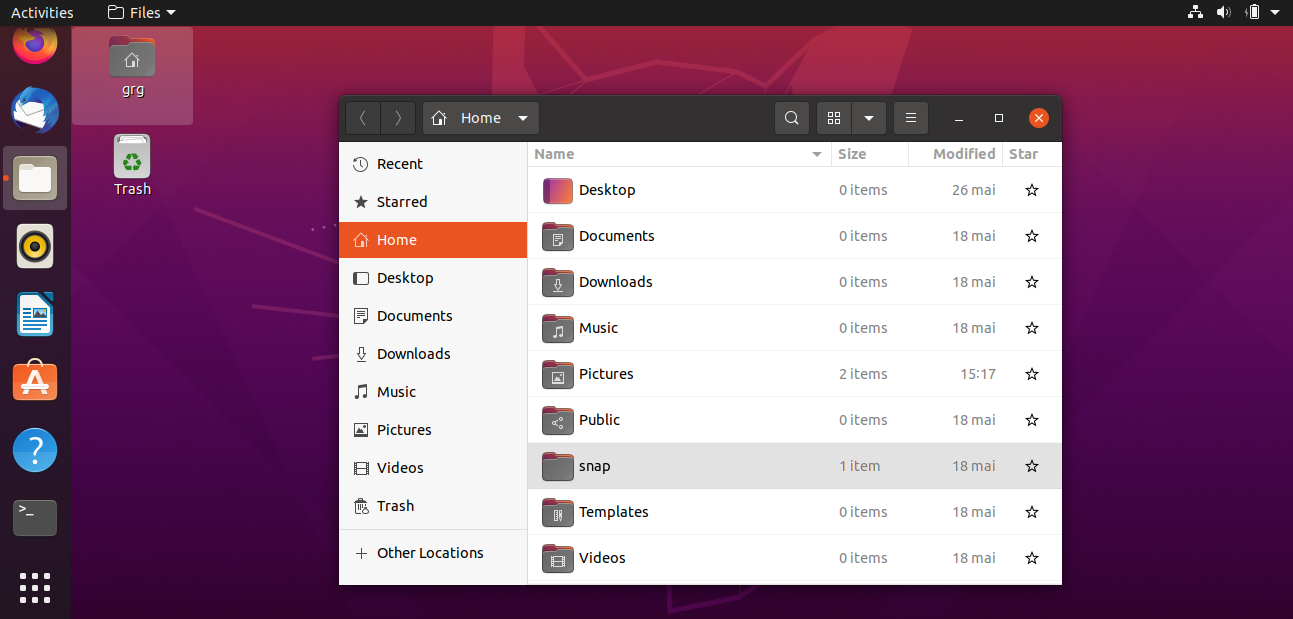
To sum up, the desktop is your on-screen working environment, like in Windows or macOS. But Linux desktops are very different.
How is Linux different?
First, Windows and macOS only come with one type of desktop where you'll find:
A login session with a username and password.
A graphic area covering your whole screen, often with a background.
Windows with their own properties, such as borders, fonts, and colors (which you can change).
A menu for launching apps; for example, the well-known Windows Start menu.
At least one standard application, the file explorer, which allows you to browse all the system's folders, like "Finder" in macOS.
In Windows or macOS, these components, which make up your graphic environment, are included in the system by default. However, this is not the case with Linux - each of these components is independent of the others! Remember the UNIX motto: do one thing, but do it perfectly.
Discover the Main Linux Desktops
Do I need to install a desktop environment myself?
No, Linux distributions provide you with desktop environments containing all the components pre-configured and ready to use.
Some of these desktops are:
GNOME: This is probably the best-known desktop. When Linux was trying to gain market share against Windows, GNOME was its best weapon. It's an easy-to-use, modern desktop, with all the gadgets included. However, the downside of this is that GNOME is enormous, requires a lot of resources, and an annual community conference to try to pare it down!
KDE: The second best-known desktop in Linux. It's designed to be similar to the Windows environment to tempt users over to it. KDE is a desktop for transitioning to Linux, which I would recommend.
XFCE: I particularly like this desktop, which is minimalist but works very well. It's ideal for giving a new lease on life to an older machine, as this desktop consumes very few resources and is fully customizable.
These three main desktops are available with many distributions. In addition, some distributions also have their own specially created desktop environment. In this category, you'll find desktops such as:
Cinnamon: Created for the Linux Mint distribution, it got such a good reception from the community that it is now used for more than 30 different distros.
Pantheon: Developed exclusively for the Elementary OS distribution, this desktop goes the extra mile to provide a user experience similar to macOS.
Deepin: Developed for the Deepin Linux distribution.
I can see there are many possible options, but which do I need if I have the Ubuntu distro?
In this course, you'll be working with the GNOME desktop environment, which comes with Ubuntu by default.
Let's Recap!
Desktop environments in Linux are modular.
Each module is responsible for one task (authentication, window management, background, etc.).
GNOME, KDE, and XFCE are the three best known desktops in Linux.
Some distributions also have their own desktop.
The Ubuntu distribution's desktop is GNOME.
Now we have chosen our distribution and desktop environment, let’s prepare for, and install Linux.
