Now you know how to structure your campaigns, let’s have a look at how to target the right audience on the right network.
Choose Your Campaign Goal
Remember that this idea of the “right audience” and the “right network” are all relative.
But relative to what? 🤔
Well, to your own goals!
Remember that in marketing terms, you can only determine the relevance of a marketing decision based on the goal you’re aiming for.
What am I trying to achieve?
This is the question you need to ask yourself when you’re launching a campaign and selecting the type of campaign you want to set up, together with the network where you want your ads to appear.
As you can see below, Google Ads has a number of marketing goals to choose from. Some goals aim for broad distribution of your brand message or getting your brand name out to the largest possible audience (brand awareness and reach), whereas other goals are more concerned with ROI, meaning that you’re aiming for client acquisition and return on investment (sales and leads).
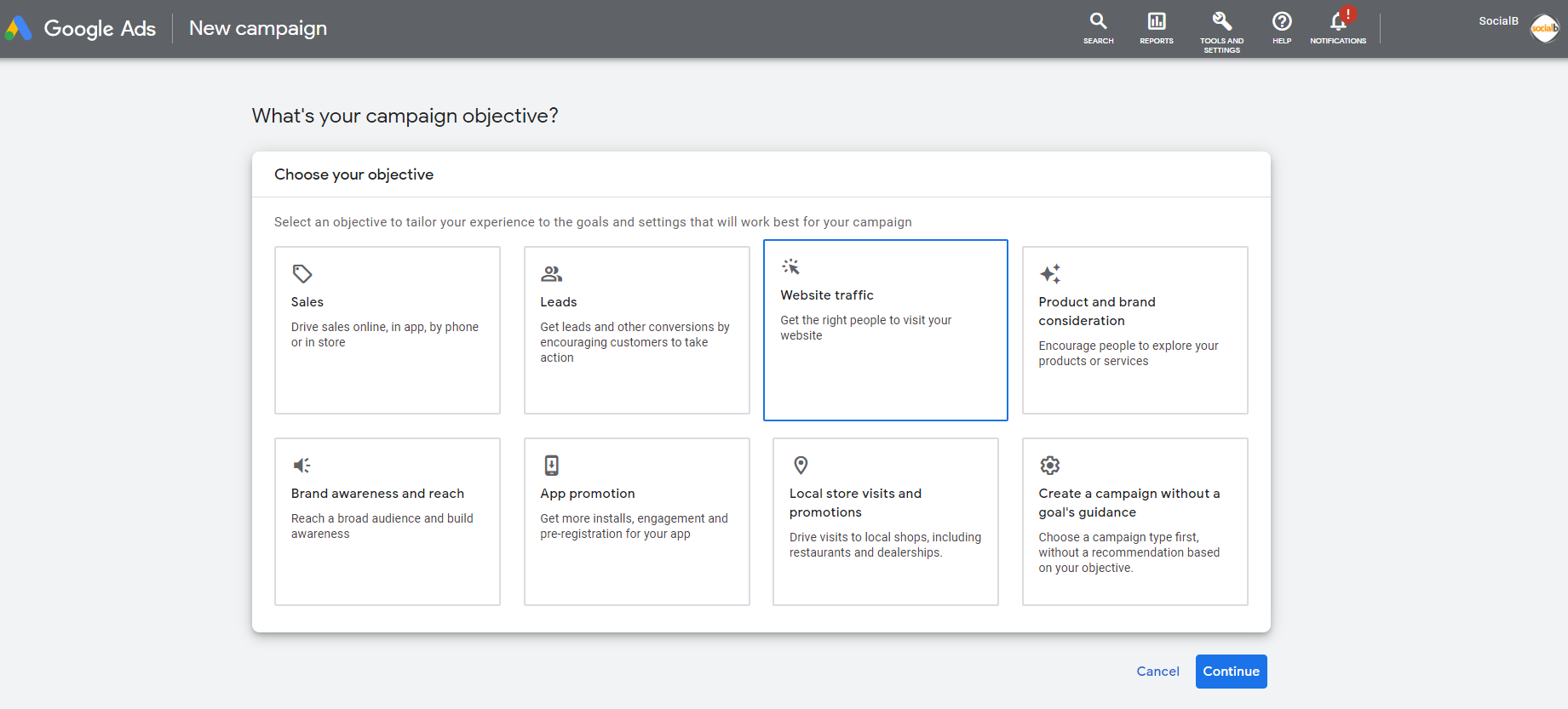
Selecting the goal is the first step when creating a Google Ads campaign. This step is essential if you later select automated or smart bidding strategies. The algorithm will optimize your bids and campaign based on this goal.
Select Ad Networks
Now it’s time to create our first advertising campaign on Google Ads, from start to finish. Let’s get started and see how to set up a campaign step by step.
To do this, you just need to click on the blue New Campaign button on the Overview page of your Google Ads account, as shown in the screenshot below. You can also go to the Campaigns page using the left-hand menu on your Google Ads account, then click the plus button and select New campaign.
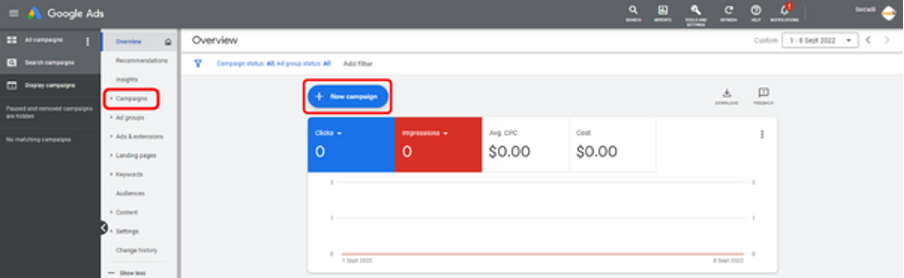
Once you’ve selected your goal, choose the type of campaign you want to set up.
There are a total of nine campaign types to choose from. The goal you select will determine which types of campaign are available to you.
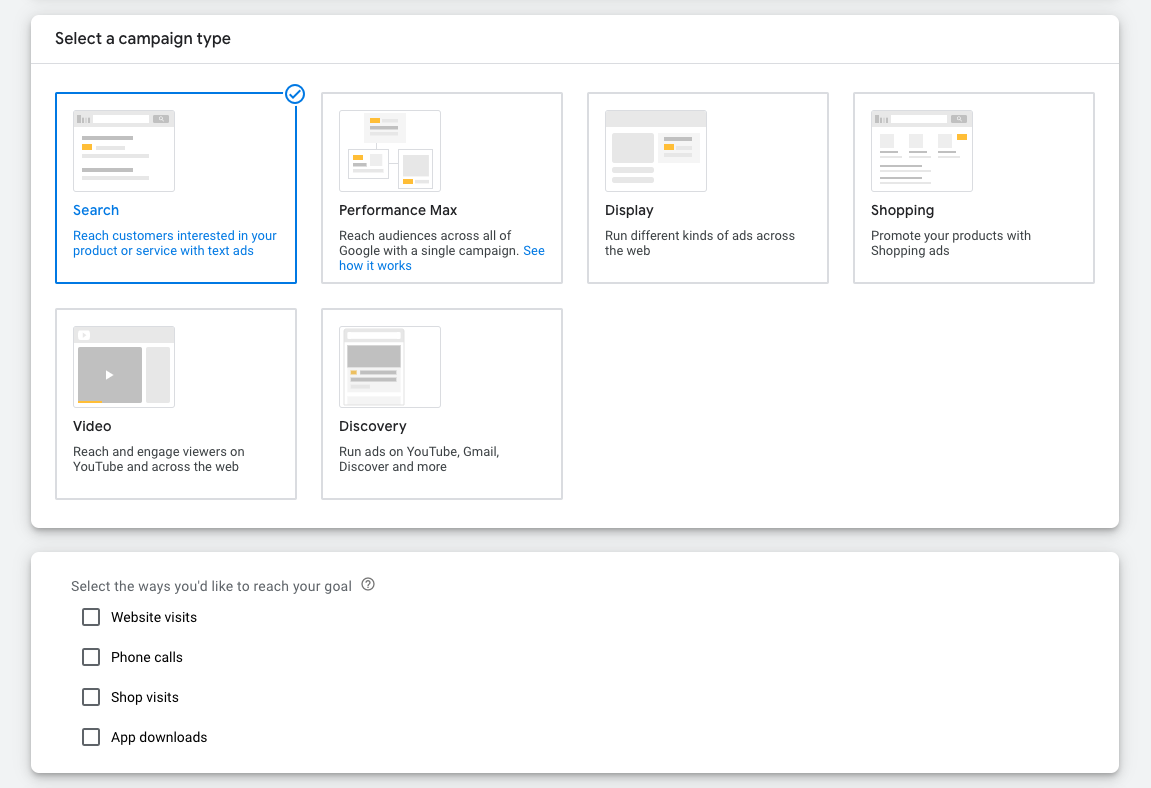
The campaign type will determine where your ads will be displayed and what format they'll take.
So, it’s up to you to select the type of campaign that’s best suited to your goals. You can use the little explanations shown below each type of campaign to help you decide.
You might be a plumber looking to attract new clients when they have a leakage issue, or you might be a fruit juice manufacturer looking to raise your profile and influence consumer choice at the supermarket. Each goal requires a different type of campaign.
In our first example, there’s no point in displaying banners all over the internet with the plumber’s company name.
So, the Display Network would be of no use to the plumber. They would be better off focusing on the Search Network.
And conversely, consumers interested in fruit juices are probably not looking to purchase online.
It would make more sense for the fruit juice brand to display banners on various sites to establish their brand name in the consumer’s mind and influence their purchasing decision once they’re in the fruit juice aisle in the supermarket.
You can see that there’s also another type of campaign called Shopping, which would actually be suitable for our mountain sports store.
Shopping ads are the advertising images that appear in a search engine above the text ads.
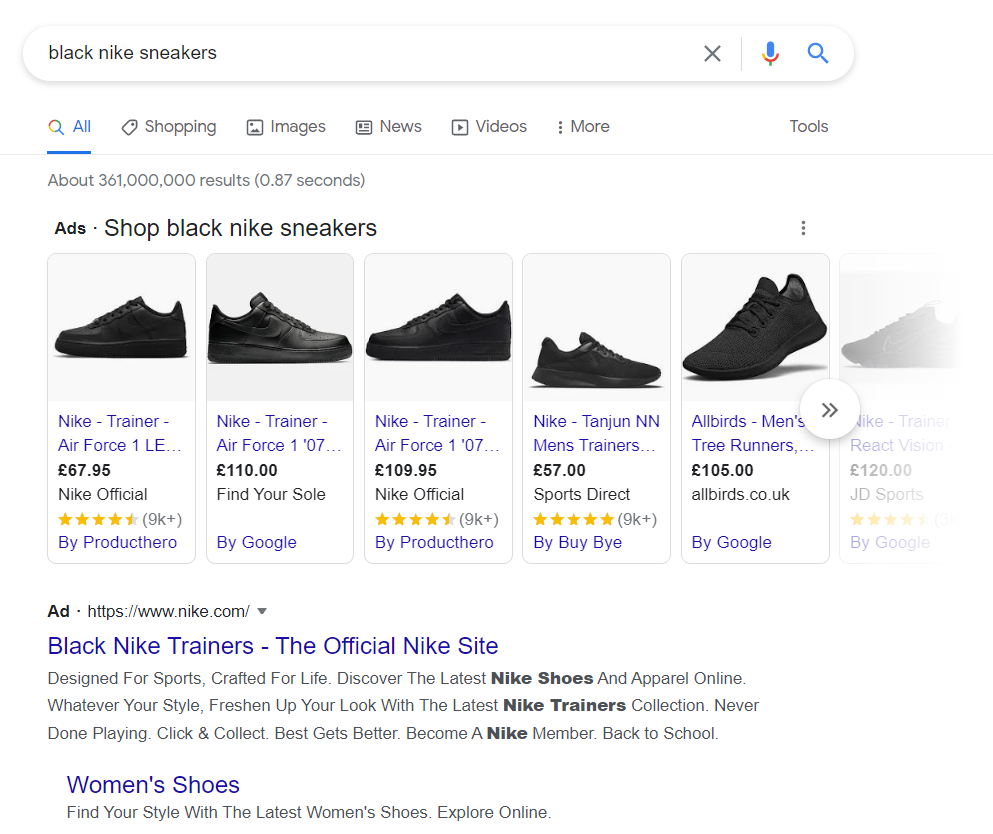
These images show us what the product looks like, as well as its price, and provide direct access to the sales page on your website.
You’ll almost certainly see the Video campaign type if you use YouTube. These are the video ads you see before, during, or after a YouTube video.
Other types of campaigns are more specific, such as App for example, where you can promote your app on Google Play, or Local, where you can encourage internet users to visit your physical store.
In our example, we could envisage at least two goals:
Selling products on our online store
Getting our store's name known by as many internet users as possible
We’re going to need to create at least two campaigns. One with the Sales goal and the other with the Brand awareness and reach goal.
We'll select an initial campaign on the Search Network with a Sales goal.
Let's start creating our brand-new campaign!
The different steps required in creating our campaign will follow the hierarchy we spoke about in the previous chapter:
Campaign
Ad groups
Ads
For example, we’re going to create a campaign for the Men’s Clothes section of our store. We’ll name the campaign accordingly and click on Continue.
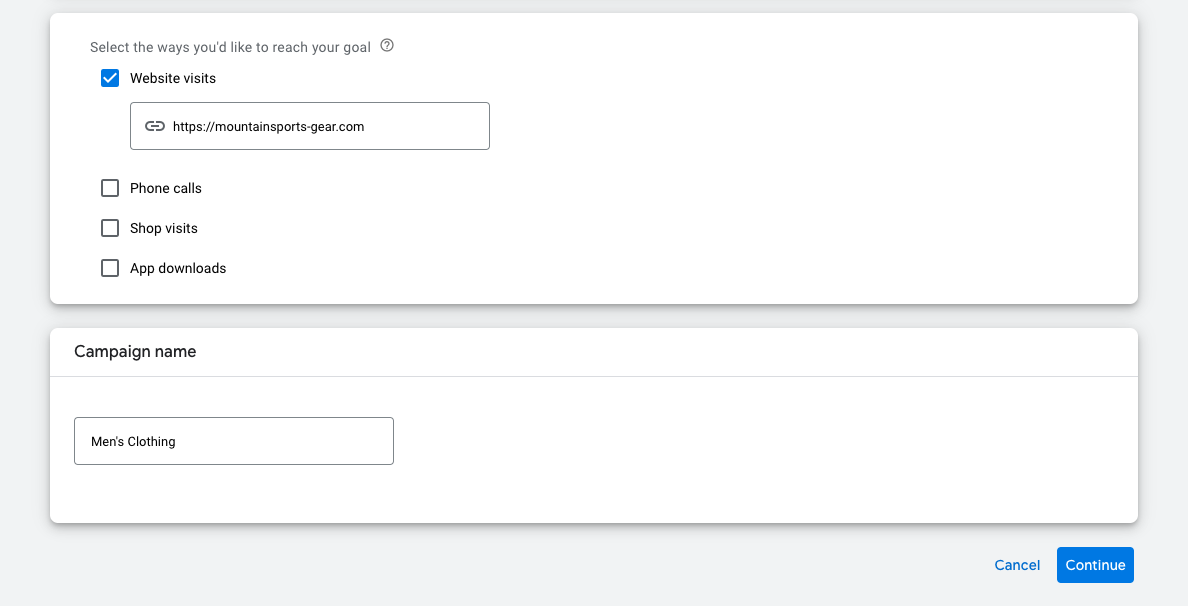
The next step is to define your campaign budget. In the next chapter, we’ll see in more detail how to define our budget. For now, you just need to know that there is no minimum budget. You can launch a campaign for just $1.
We’re going to skip this step for now and come back to it later, in the next chapter.
Google Ads now asks us to select the available networks based on the type of campaign we’ve selected.
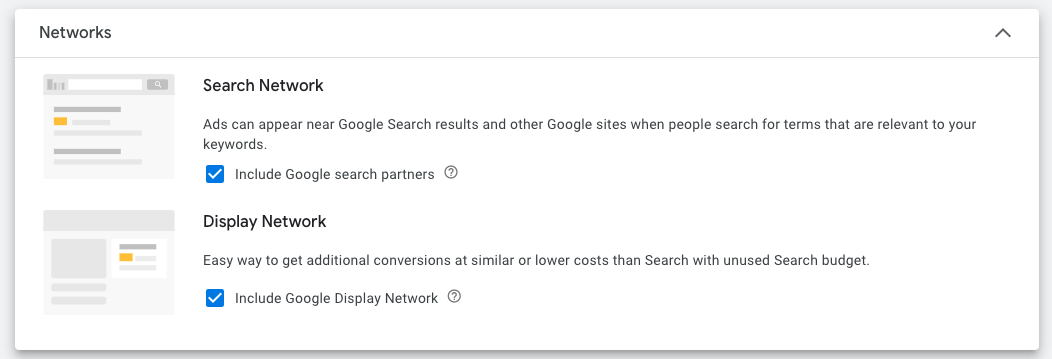
You can see above that the Include Display Network and Include Google search partners boxes have been selected by default.
If you leave the first box selected, you authorize Google to display your ads within its search partners’ products, which are other search engines that use the Google Ads advertising network to monetize their traffic.
There is a whole debate raging about whether these search partners provide poor performance compared to the Google search network. It’s difficult to know what to believe for sure.
Some advertisers report poor performance, whereas others say they perform really well.
We just can’t generalize.
All you can do is carry out some testing and see what works for you.
By leaving the second option selected, you authorize Google to display your ads on the Display Network. If that’s what you want, you ideally need to create visual ads as part of your campaign as well as text ads for the Search Network.
Define Location Targeting
Now it’s time to look at targeting.

As you can see above, we need to define our target locations.
We can choose anything from the widest possible reach to a very specific location.
By default, our campaign will target the whole world. This might be a bit too wide for our mountain sports online store.
We can narrow it down a little by choosing to target the United States and Canada or by providing a more specific location.
Even though 90% of our sales come from the US, by including Canada we can expand our reach.
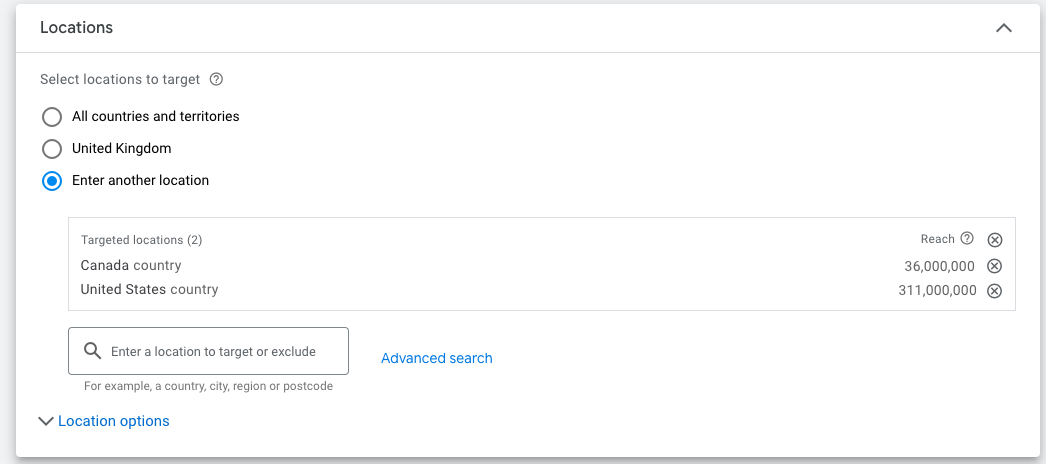
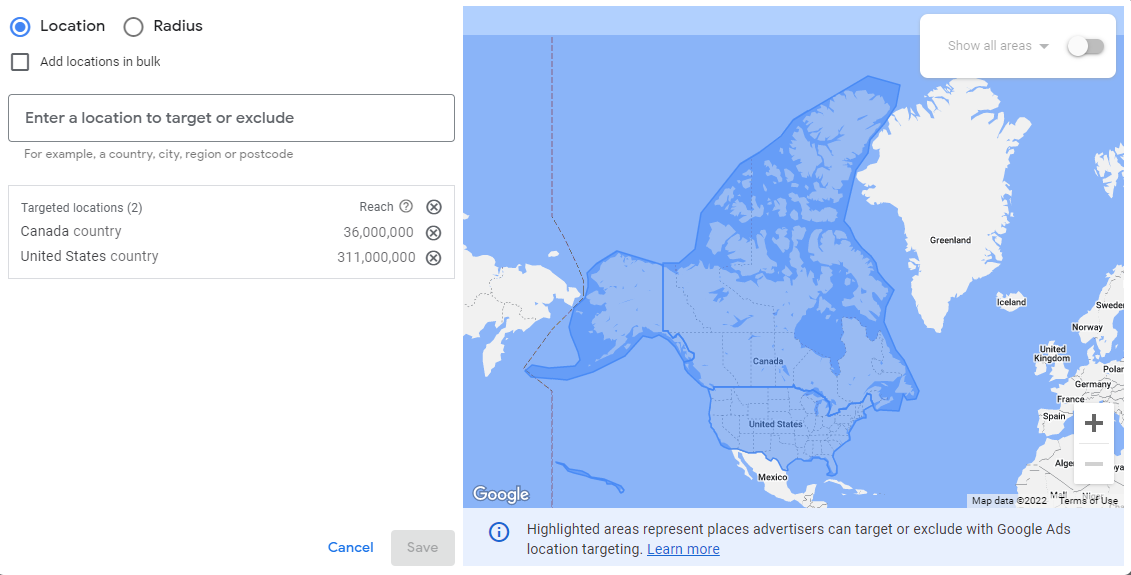
In our case, because our website is only available in English, we also need to add language targeting below this.
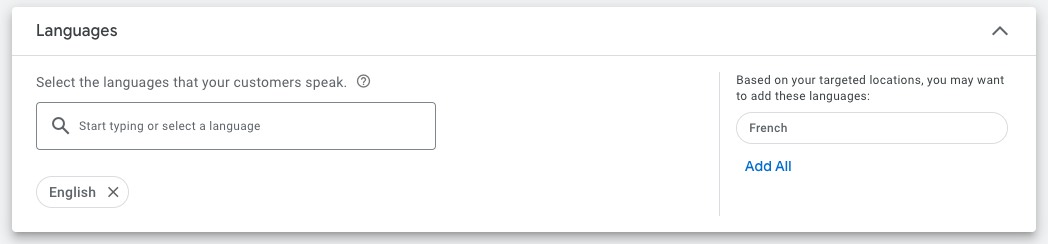
As we know, Canada has more than one official language. If we only want to target the English-speaking parts of the country, we need to select English as the target language for our campaign.
But how does Google know which language the internet user understands? 🤔
By selecting English here, our ads will only be visible to internet users whose browser is set to English. If a Canadian internet user has their browser set to French, they won’t see our ad.
For now, then, we’re going to focus on this as our target.
Let’s Recap!
The first step when creating a Google Ads campaign is selecting your goal. You can only select one goal for each campaign. You can select from brand awareness goals, ROI-focused goals, or more specific goals.
Once you’ve selected your goal, you must indicate the type of campaign you want to set up. This will determine where your ad will be displayed and in what format.
Your location targeting can be very wide or very specific. For example, you could target the whole world or a radius of just a few miles around your premises.
Don’t forget to target the languages you want for your campaign as well as the location.
Now you’ve clearly identified your targeting, I’m going to show you how to define a budget for your campaigns and also how to select the bidding method that’s best suited to your goals.
See you in the next chapter!
