The first part of this course gave you a clear picture of the role of an IT technician within an organization. Next, let’s go deeper into the details of their day-to-day work.
In this second part, we’ll cover the different tasks of an IT technician in more detail. This part will familiarize you with the current terminology used within the profession.
Are you ready to dive in? Let’s get started with this first chapter about deploying IT infrastructure.
Set Up User Workstations
One of your first tasks as an IT technician is to set up IT equipment for your users.
Your mission (if you choose to accept it) will be to set up your users’ workstations, i.e., the computers they’ll use every day.
Setting up a workstation includes two elements:
Hardware (i.e., the physical equipment).
Software (i.e., the applications).
Let’s start with the physical equipment.
Set Up the Hardware
Hardware refers to all the physical components that go into a computer, such as:
Motherboard
Hard drive
Memory modules
USB ports
Network cards
Power supply
Graphics card, etc.

Depending on your organization, you might be responsible for building a computer using the various internal components, or you might simply need to supply a ready-assembled machine (plus a screen and a keyboard and mouse, of course, as those are pretty useful! 😉).
Once the workstation is physically ready, you can tackle the software part.
Install the Software
The first piece of software that needs to be installed on a computer will be the Operating System (OS).
You may use one or more operating systems daily. Can you name any?
Perhaps you thought of the most popular operating system: Microsoft Windows.
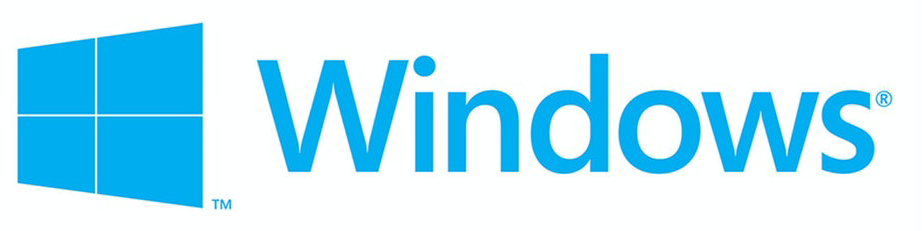
GNU/Linux (aka Linux) is Microsoft’s most famous competitor. It’s an open-source operating system, which means that all component parts are freely available and can be modified however you wish.
The best-known Linux operating systems include Ubuntu and Debian, among many others. The Linux world is vast!
Windows remains the most widespread operating system in the professional world in terms of computers, though Linux is increasingly used on the server-side. However, using macOS is less frequent in a business setting.
It's your responsibility to install the OS on the users’ workstations. During this process, you’ll give the computer a name and create an initial user who has full access rights on the workstation, known as the administrator or super-user.
Once your operating system is installed and updated to the latest version, you will install and configure the applications the users need: Microsoft Office or LibreOffice, relevant business applications, a PDF viewer, Google Chrome or Firefox, Skype, Thunderbird, etc. The applications will depend on the organization’s requirements.
So, now the workstation is ready, you need to connect it to the network.
Connect the Equipment to the Network
The individual users’ workstations will almost always communicate with the rest of the machines on that same network and external networks to provide access to the internet. You’ll need to ensure that this access works correctly.
Local Network Connection
Once the workstation is ready (software ✅ and hardware ✅), you will connect it to the organization’s local network.
In a local network, the workstations you deploy will be connected to a device that will communicate with physically linked network members. This device is known as a switch. Think of it as a power strip where you can plug in several devices and identify them.
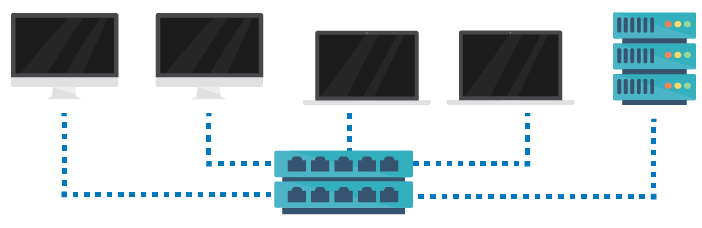
Here’s what a switch looks like:

The LAN needs to communicate with the outside world to become useful.
Wide Area Network Connection
A device on a LAN must use a router to access the outside world (such as the internet). This network component acts as a gateway between two networks.
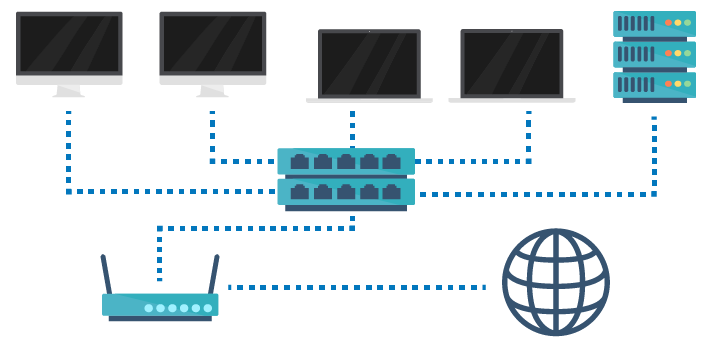
Here’s what a router looks like:

Its role is to transmit data between different networks. To do this, it needs to be present on different networks or linked to other routers that are themselves linked to other networks.
The user’s workstation is fully operational once it can communicate internally, connect to the local network, access the internet, and the applications are working.
Introduce New Equipment Into the Infrastructure
Setting up IT equipment for an organization brings the whole architecture to life.
As part of your role, you will be required to set up other equipment and workstations, such as printers, cameras, projectors, headsets, bar code readers, etc.
Wi-Fi and Bluetooth devices of all kinds, voice assistants, smart TVs, alarms, temperature sensors are called connected objects or IoT (the Internet of things) devices and are growing in number. An example would be motion sensor lighting.
As an IT technician, you’ll install many different devices, so you must understand your organization’s needs and focus on installing the required ones.
Let's Recap!
Deploying IT infrastructure includes the following:
Setting up user workstations, including installing and configuring hardware, an operating system, and applications.
Connecting the equipment to the organization’s local network and ensuring communication with outside networks is possible via a router.
Installing smart devices in addition to workstations.
So, you've set up a workstation, installed an operating system and required applications, and connected everything to the local network.
Now it's time to move on to IT infrastructure administration.
