You can see the modifications we've made to the cloned application as Visual Studio indicates the changed files by marking them in the Solution Explorer with red check marks:
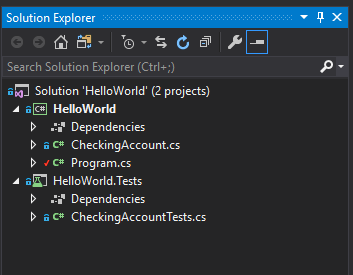
If you want to see the differences between the recent changes and the original cloned file, right-click on the filename and select Compare with Unmodified:
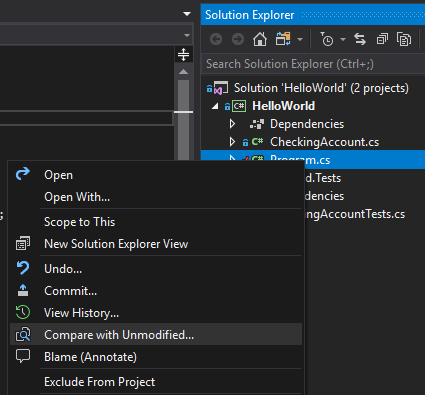
A side-by-side Diff window will appear displaying the differences between changes and the original file. Newly added code is marked in green and removed code is marked in red:
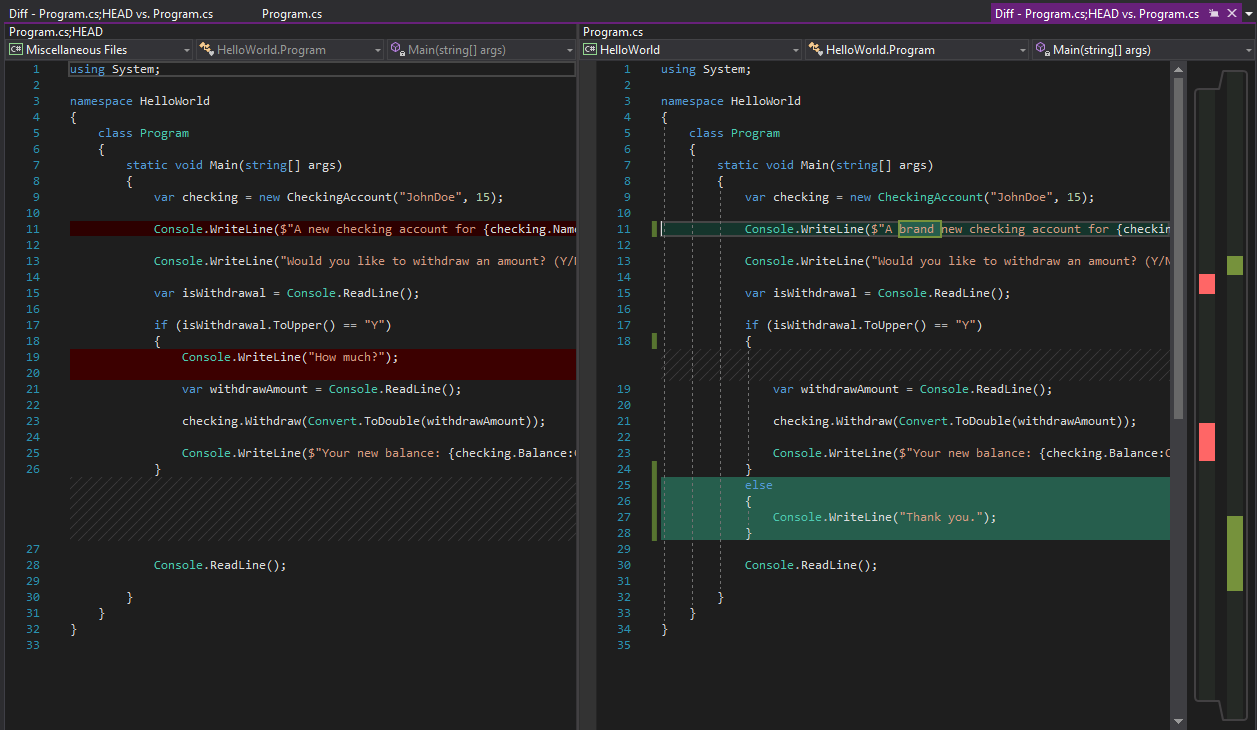
Viewing code side-by-side gives you the ability to see and remember what code modifications you made.
Let's recap!
Visual Studio maintains a history of file changes.
Modified files are marked with a red check mark in the Solution Explorer.
You can compare your changes with the original file by right-clicking on the file name and selecting Compare with Unmodified.
The Diff window shows new code in green and removed code in red.
